

| How to Cite a Digital Picture from a WEBSITE | |
| 1. Open EasyBib, and choose "All 59 Options" | 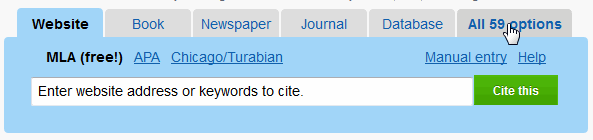 |
| 2.Find "Digital Image" | 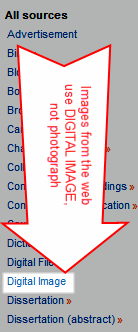 |
| 3. Your box will look like this: | 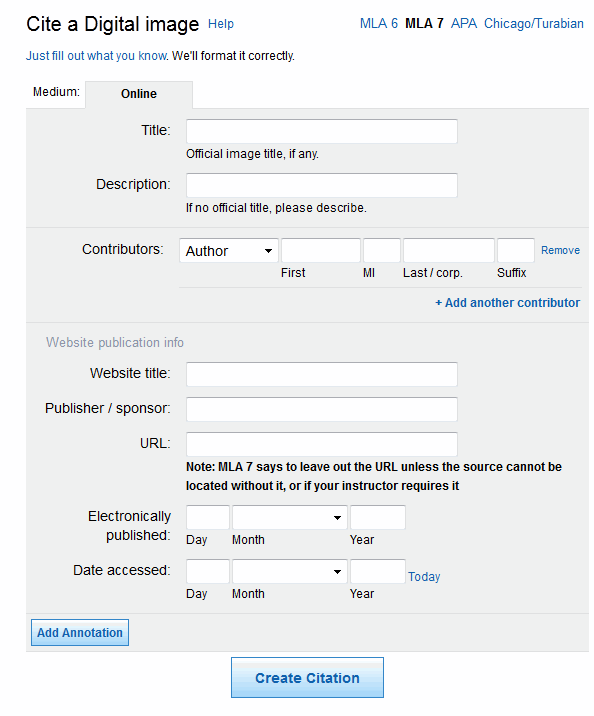 |
| 4.Go to your image. Right click, "Save picture as" (cursor over the picture) | 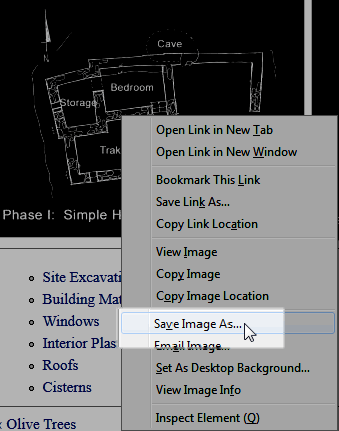 |
| 5. Copy the image name AS IT APPEARS ON THE WEB. | 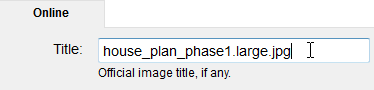 |
| 6. Paste this name into EasyBib |  |
| 7. Fill out the rest of the box. | If you do not see an artist or photographer PERSONAL name, leave this space blank. |
8. Fill in the website title by deleting the URL backwards to the first slash, then find the website name |
|
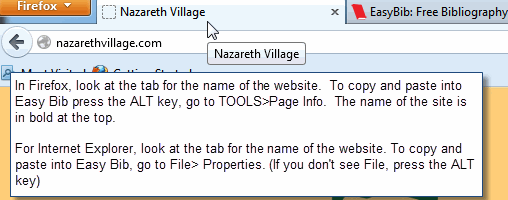 |
|
| 9. Fill in the publisher | |
| 10. Fill in the URL for the IMAGE page | 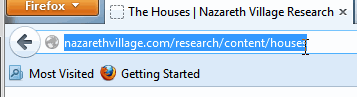 |
| 11. Fill in the date of electronic publication. | You can see from step 9 that Nazarath Village is copyrighted in 2008. This is the electronic publication date. If there is a range of dates, such as 2001-2012, choose the last date only. Press the TODAY link to fill in the date of access, then CITE NOW |
| Your finished citation will look something like this: |
Use the Copy/Paste tab to copy into MS Word. |